The following can be created by admins within the program builder. Alternatively, speakers/moderators can create polls from within their sessions by going to the session detail view and clicking on the Polls tab. The function to create polls is only available on the website. People can, however, participate in session polls from both the website and the app.
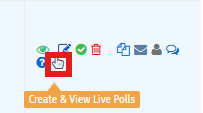
Using Dryfta Polls
1. Create a Poll
- Log into your Dryfta presenter dashboard.
- Navigate to your session and select the "Create Poll" option.
- Choose your poll type (e.g., multiple choice, rating scale).
- Enter your question and answer options.
- Save and preview the poll before the session.
2. Launch During Session
- Start the poll live during your presentation.
- Share the poll link or QR code with attendees (Dryfta generates this automatically).
- Encourage attendees to respond in real-time.
3. View and Share Results
- As responses come in, results update instantly.
- Display results on-screen to spark discussion or transition to the next topic.
- Use the feedback to adjust your delivery or clarify concepts.
4. Post-Session Insights
- Access the admin dashboard to download poll data.
- Analyze audience preferences and engagement levels for future improvements.
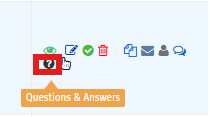
Using Dryfta Q&A
1. Enable Q&A
- Within your session settings, ensure the Q&A feature is turned on.
- Attendees can submit questions directly from the session interface.
2. Manage Questions
- Questions are routed to the relevant speaker.
- You can view, prioritize, and respond to questions live.
- Use the centralized Q&A dashboard to avoid juggling chat streams or emails.
3. Respond During or After
- Address questions mid-session to keep the dialogue flowing.
- If time runs out, follow up after the session via email or the Dryfta platform.
Tips for Presenters
- The function to create polls is only available on the website. People can, however, participate in session polls from both the website and the app.
- Test your polls and Q&A setup before the session.
- Encourage participation early to build momentum.
- Use poll results to guide discussion and make sessions more interactive.
- Acknowledge all questions, even if you can't answer them immediately.
- Download and review data post-event to improve future presentations.
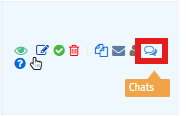
Using Dryfta Chat
1. Accessing the Chat
Log in to your Dryfta presenter dashboard.
- Navigate to your scheduled session.
- Open the "Session Chat" tab-this is where attendees can post comments and questions in real time.
2. Engaging with Attendees
- Monitor the chat throughout your presentation or assign a co-presenter/moderator to help.
- Respond to comments and questions either:
- Live, during natural pauses
- After the session, if time is limited
3. Encouraging Participation
- At the start of your session, invite attendees to use the chat for:
- Sharing thoughts
- Asking questions
- Reacting to content
- Let them know you'll be checking the chat regularly.
4. Managing the Flow
- Use short, clear responses to keep the pace.
- Acknowledge questions even if you can't answer them immediately.
- If chat becomes too active, prioritize questions or group similar ones.
5. Post-Session Follow-Up
- Review the chat transcript (available in the dashboard).
- Address unanswered questions via email or a follow-up post in the event platform.
Tips for Presenters
- Test your setup before the session to ensure chat is enabled.
- Use chat strategically-don't let it distract from your main message.
- Be inclusive-respond to a variety of voices and perspectives.
- Stay professional and positive in tone.
Dryfta Mobile App - Presenter Guide

Getting Started
- Download the App: Available on both Android and iOS app stores.
- Log In: Use your event credentials to access the presenter dashboard.
- Event Code: 'taicep20' Select the current year conference.
Presenter Features in the Mobile App
Session Management
- View your assigned sessions with full details.
- Upload slides and materials directly to your session.
- Monitor check-ins and attendee engagement.
Live Interaction Tools
- Live Polls: Launch polls during your session and view real-time results.
- Q&A: Respond to attendee questions submitted through the app.
- Chat: Engage with attendees via live session chat.
Push Notifications
- Send updates or reminders to attendees about your session.
- Notify participants of last-minute changes or highlights.
Network & Messaging
- View attendee profiles and send private messages.
- Accept or decline meeting requests from attendees.
- Connect with other speakers and exhibitors.
Feedback & Analytics
- Collect session feedback from attendees.
- Review poll results and Q&A transcripts post-session.
- Use insights to improve future presentations.
Tips for Presenters
- Test your session tools before going live.
- Encourage attendees to use the app for questions and polls.
- Keep responses concise and engaging.
- Use push notifications strategically-not excessively.
How to Use the App Effectively
Build Your Schedule:
- Browse sessions and tap "Add to Schedule"
Network:
- Send vCard requests to connect.
- Use Messages to chat or schedule 1-on-1 meetings.
Engage During Sessions:
- Participate in live polls and Q&A.
- View slides and session materials.
Explore Exhibitors:
- Visit sponsor pages and scan QR codes for contact info.
Give Feedback:
- Complete post-session and post-event surveys.
Contact Us
If you need any help, please Contact Us.
